If anyone would be so kind as to tell me how to post something on my blog that I have scanned - such as a word document. I tried cutting and pasting into the post, but it isn't working. I am sure there is a simple way, but I have not figured it out yet and I have been trying for a couple of hours. I would appreciate any suggestions, please!!
March 20, 2012
Subscribe to:
Post Comments (Atom)





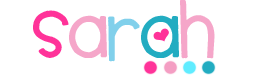



If you scanned it, it should be saved under your pictures. So when you are posting, click on picture (it is by the link icon), then click on browse. When you picture file comes up, find the one you scanned, click on it and click open. Wait for it to load onto your post and click add selection. Hope that helps!
ReplyDeleteLori
Conversations in Literacy
Lori- Thank you so much for taking the time to help me. I will try that. I scanned it at work today so then I had to email the document to myself and open it under Adobe Reader. I was then trying to cut and paste. Maybe it is time to invest in a scanner? Sometimes I wonder if I am computer savvy enough to do this - lol! I will try again. Thanks again!
ReplyDeleteI hope it works for you. Be sure it is saved in your picture folder. You may want to get a printer/scanner. :) I use mine a lot. You will get the hang of it! I am still learning too and I ask a lot of questions!
ReplyDeleteLori
Conversations in Literacy
If Lori's suggestion doesn't work try pulling it up in Adobe Reader and then hitting the "Print Screen" button on your keyboard. That will automatically copy everything on the screen and then you can open up your Paint program and hit "paste" then you can cut and paste the parts you want and save them as jpgs so that you can upload them to your blog.
ReplyDeleteOf course you could also just go to www.scribd.com and upload the file, then choose "embed document" and copy and paste the code into your blog so that the document shows up on the blog.
Thanks for commenting on my blog! I am following you now too! If you need any more help feel free to email me - I don't know everything, but I'm getting the hang of this blogging stuff :)
Jennifer @ Herding Kats In Kindergarten
ingen77@yahoo.com
Thank you! I really appreciate you both taking the time to help me!
ReplyDeleteAnother alternative to the print screen is you ca take a screen shot by using the snipping tool! If you have Vista or 7, you can type "Snipping Tool" into the search bar on the start menu and find it (or its stored in Programs>Accessories>Snipping Tool). It lets you select the area you want to take a screen shot of without having to print the whole screen.
ReplyDeleteIf you who have a Mac, you can do Command+Shift+3 to take a screenshot of the entire screen (like the print screen button that Jennifer mentioned in her post), or Command+Shift+4 to bring up a cursor that will let you take a screenshot of an area of the screen (and save on your desktop).
Okay, thank you! This week I am really busy with parent conferences, so I am going to try all these great tips this weekend. Thanks again!
ReplyDelete